Re-Enable a Disabled user in Spokane Software
1. Login to Spokane with a username that has access to menu #77 General System Functions. Type 77 next to “Selection” and press Enter.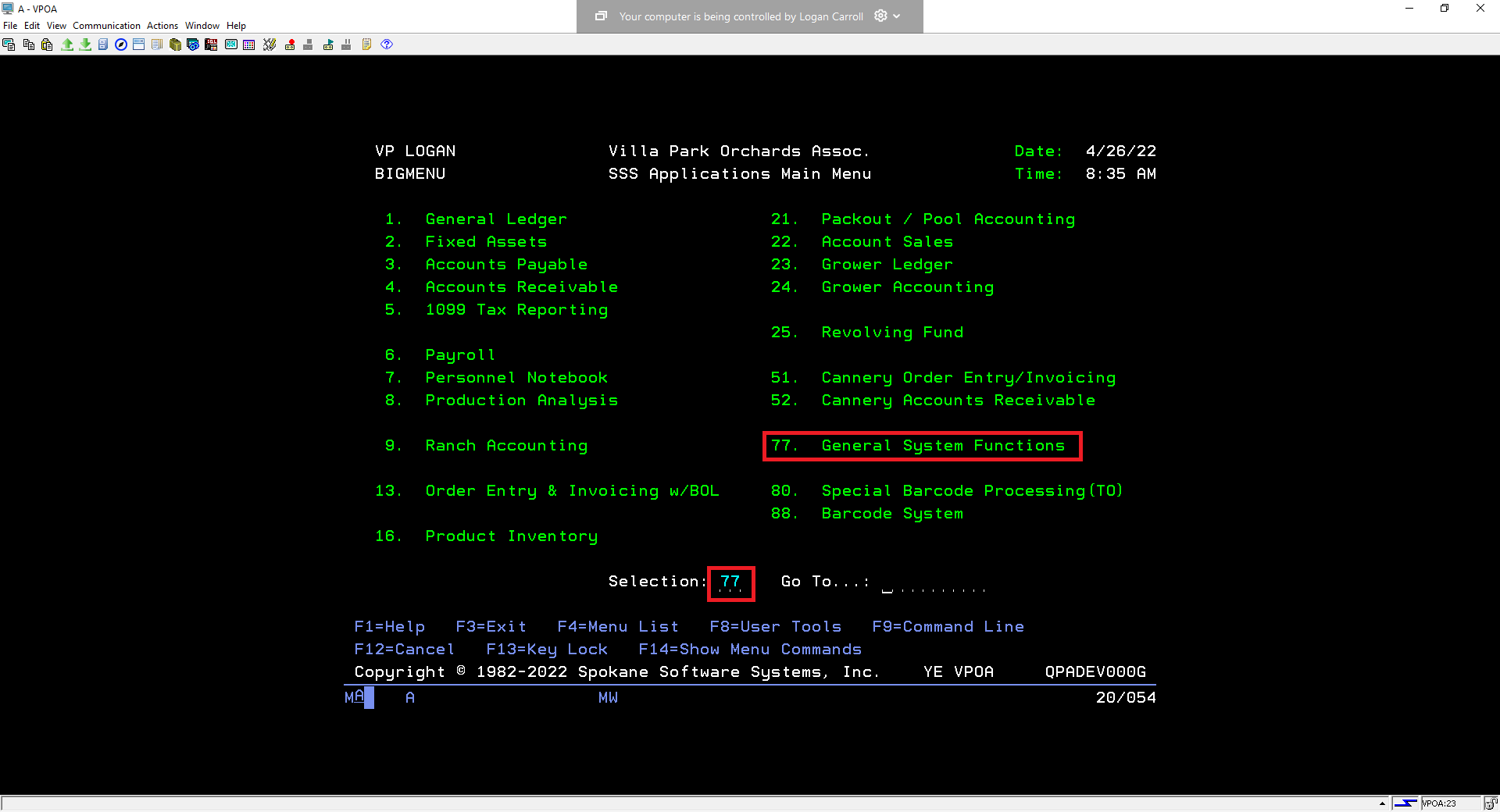 | 2. On the next menu, type 2 next to “Selection” to go to the File and Library Control menu.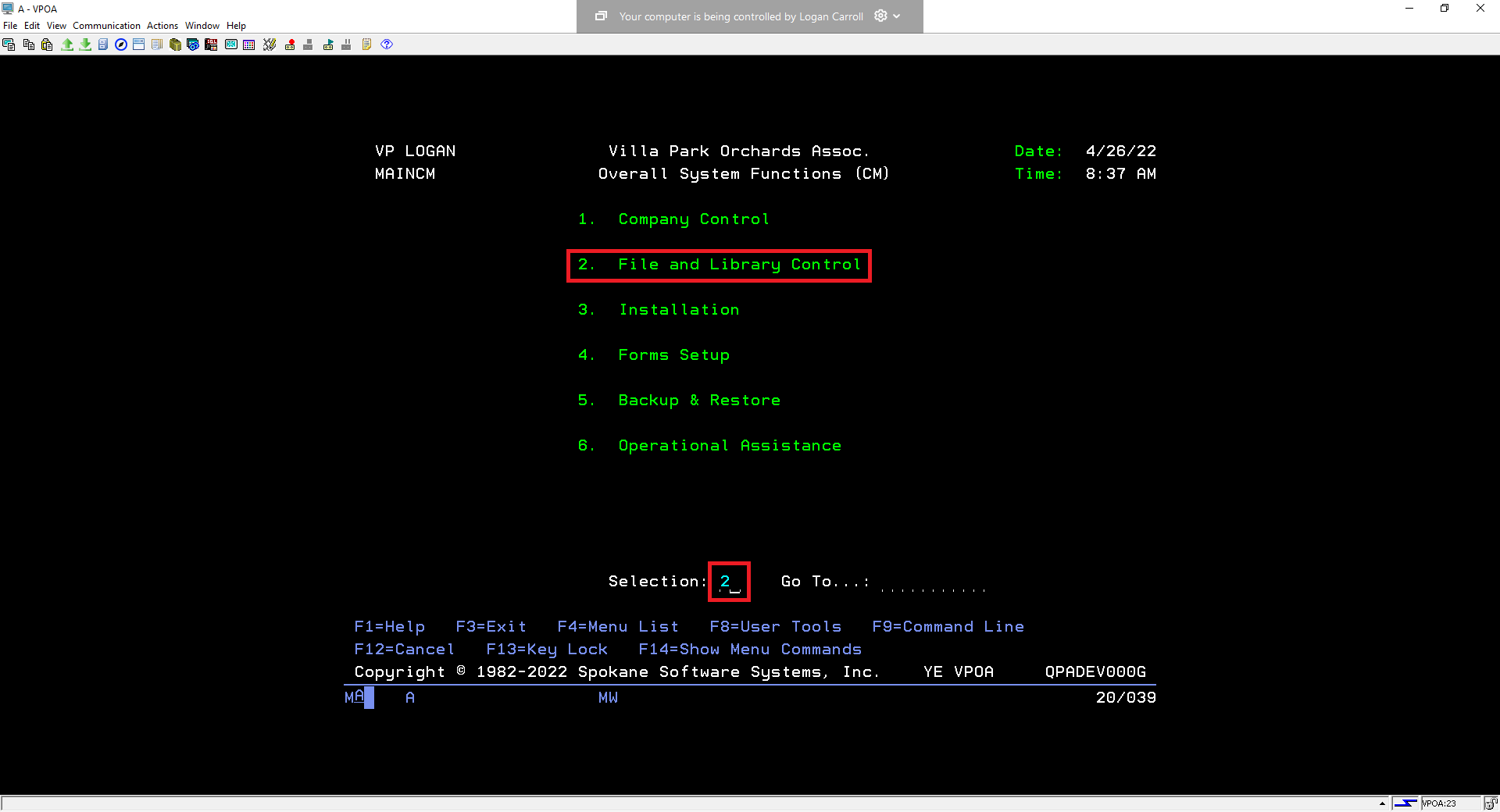 |
3. On the next menu, type 22 next to “Selection” to go to the User Profile Maintenance menu.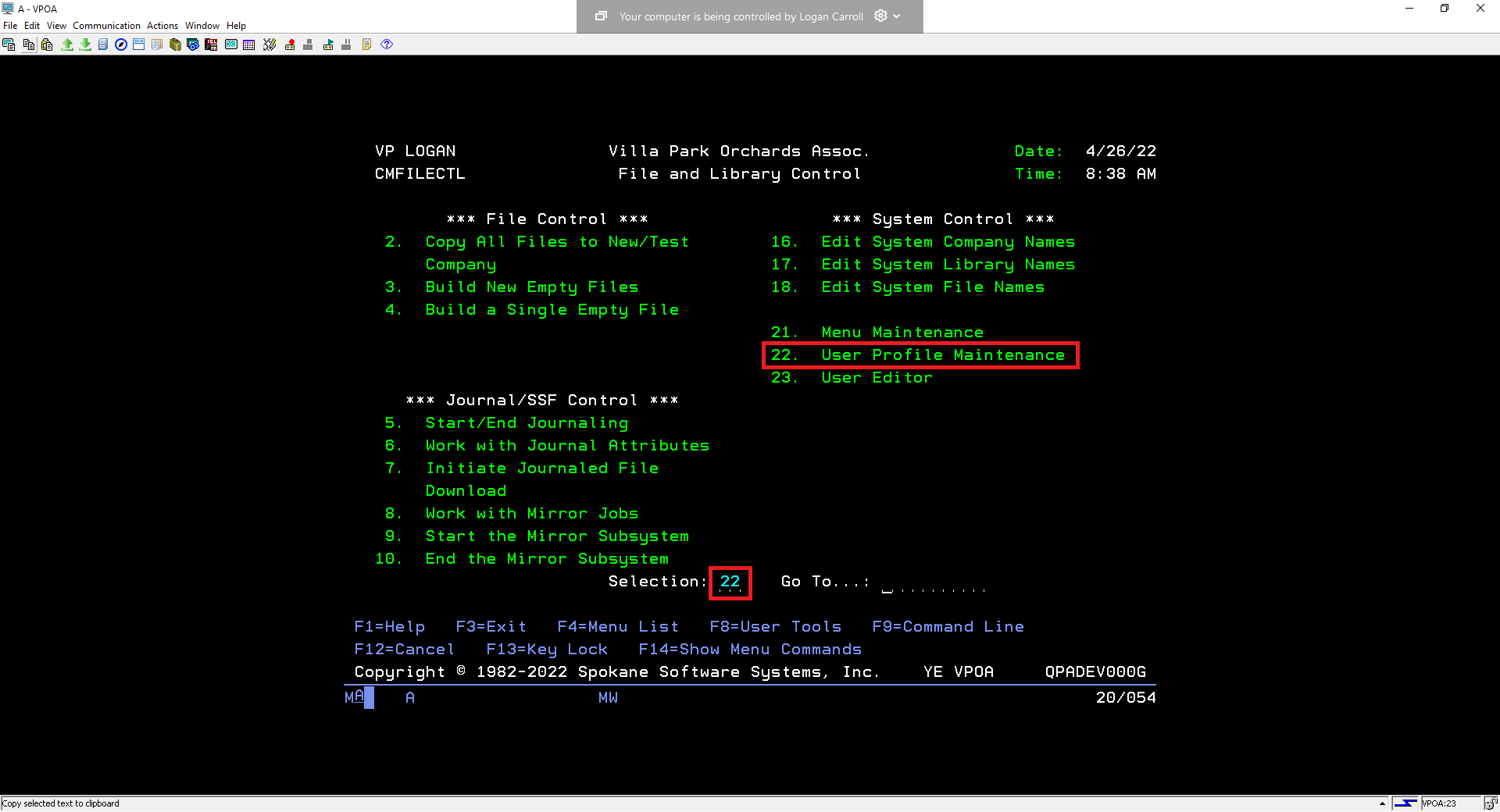 | 4. On the next menu you will see a list of usernames. Use the Page Down button on your keyboard to scroll down to the user you want to re-enable. Use the arrow keys to navigate to the field to the left of the user’s name under “Opt”. Type 2 and press Enter next to the user you want to re-enable.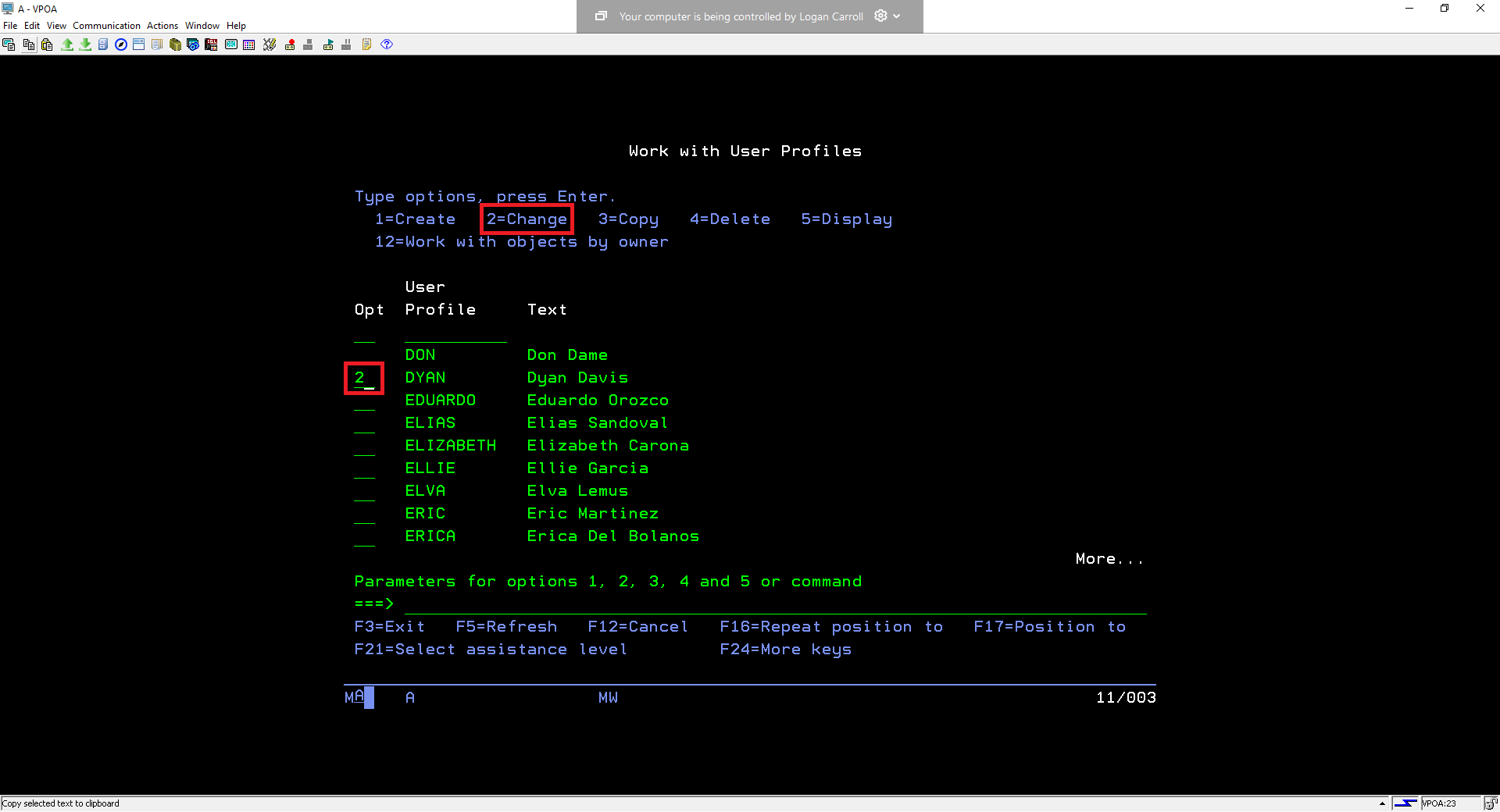 |
5. On the next screen you’ll see a list of attributes for the selected user. Use the arrow keys to navigate down to the field to the right of “Status” which should say *Disabled if the user is disabled.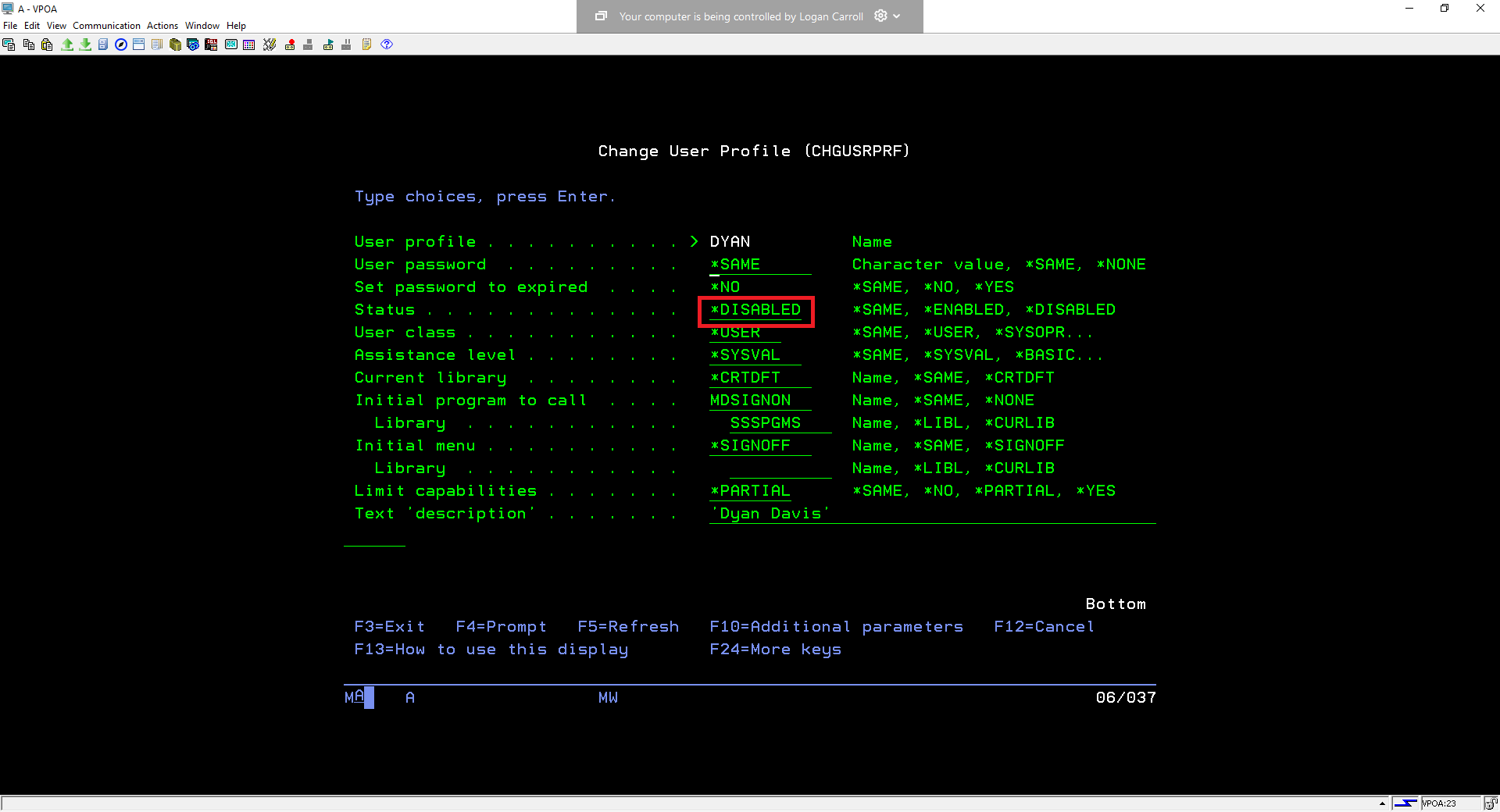 | 6. Change the *Disabled to *Enabled and press Enter. On the next screen you should see a confirmation message that says “User profile changed”. You have now re-enabled your Spokane user and they will be able to login again with their password.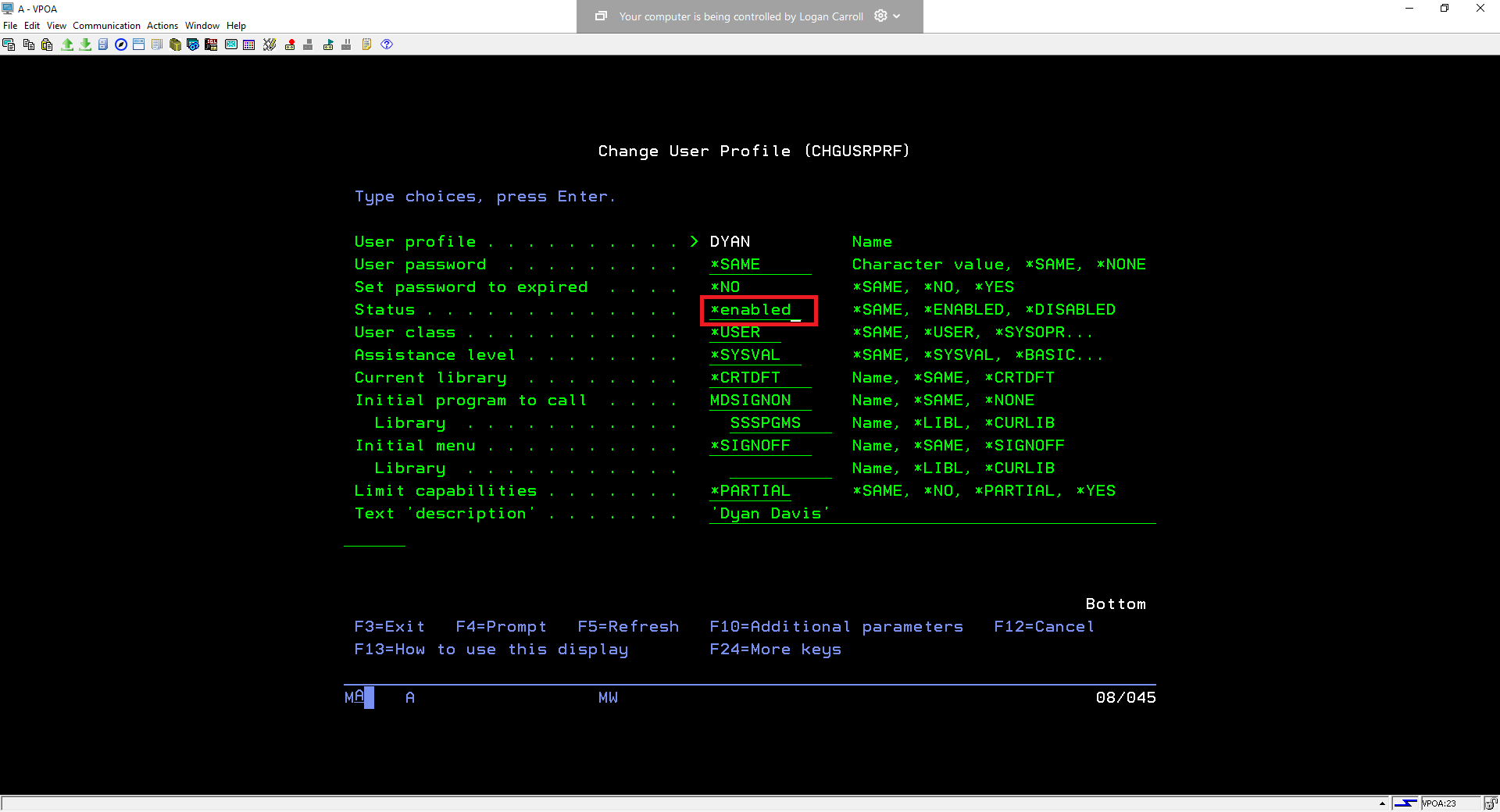 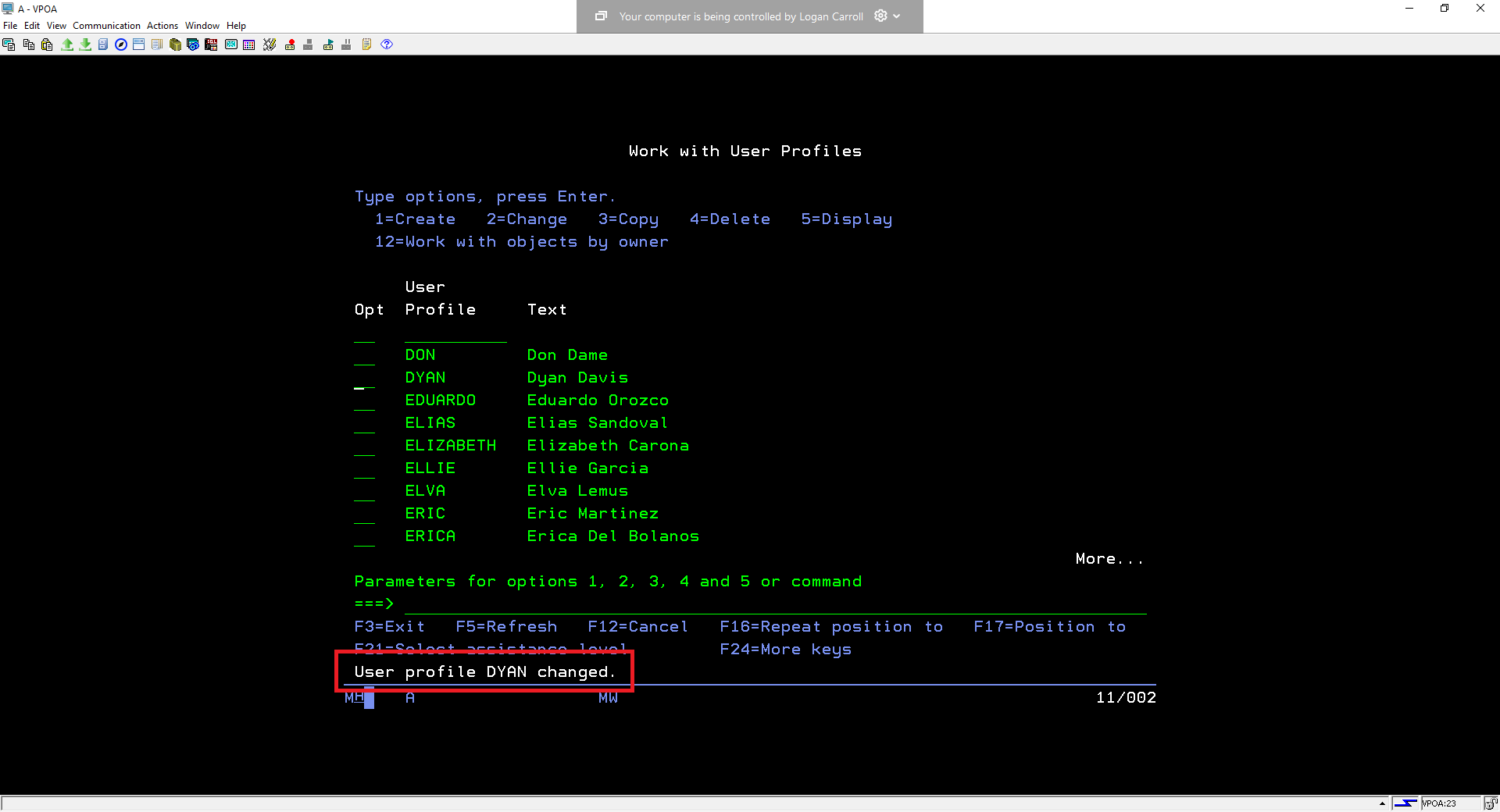 |
