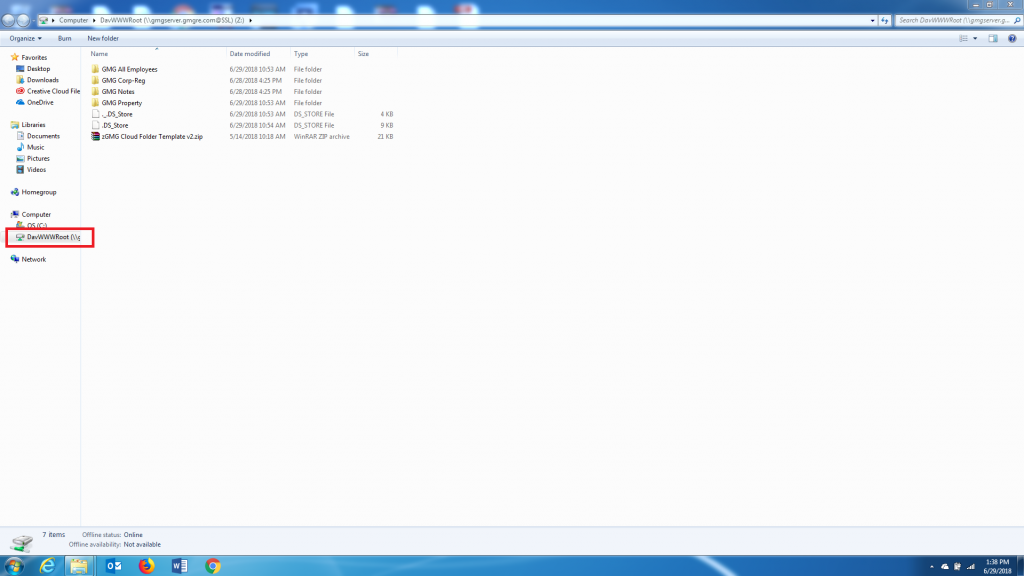Map a Network Drive on Windows 7
1. Open Windows Explorer by clicking the manila folder icon on your taskbar.
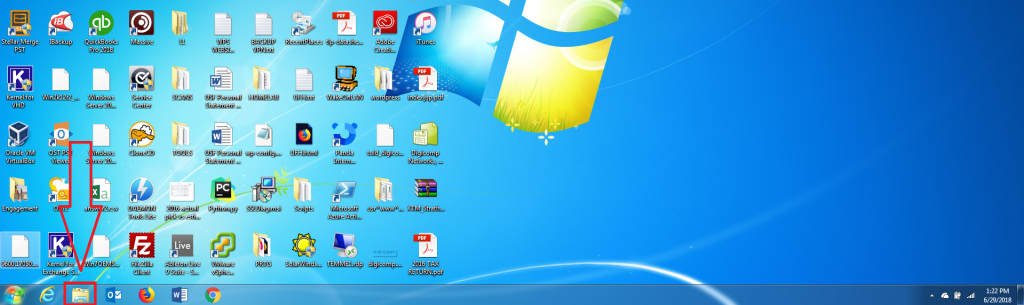
2. Right click on “Computer” (This PC in Windows 10).
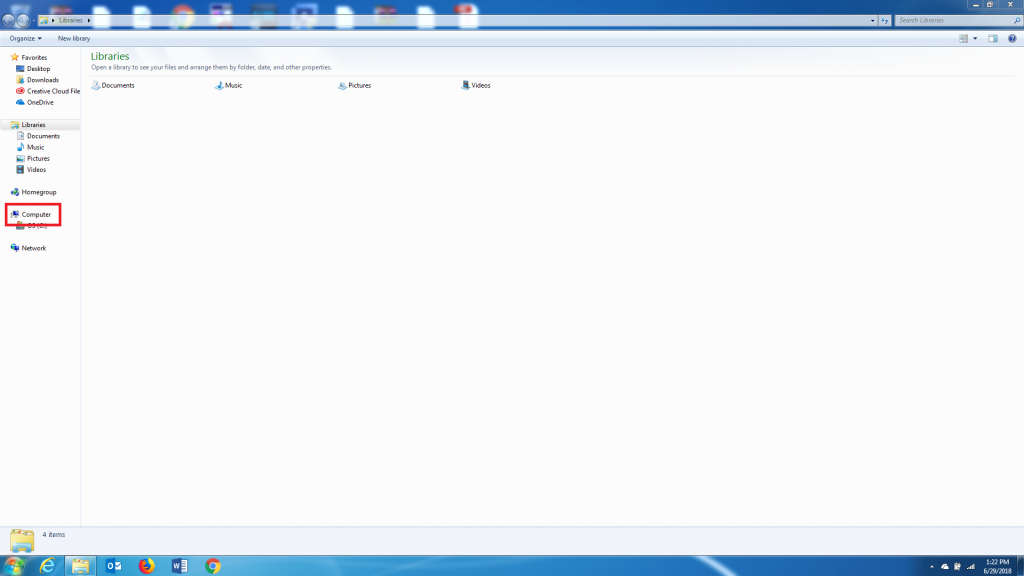
3. Select “Map Network Drive…”
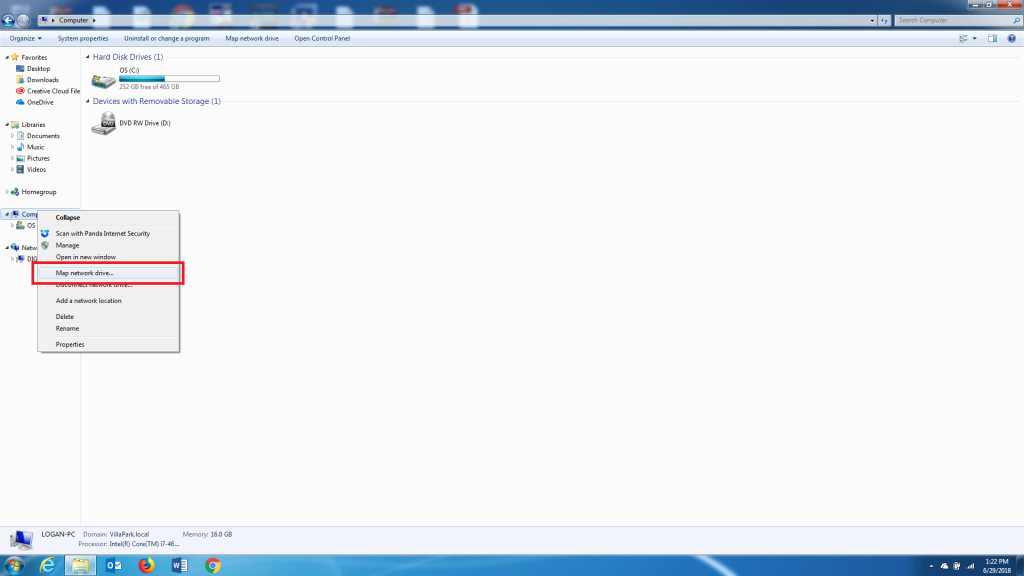
4. Enter a Drive letter for this mapped drive (any letter that is not already in use will work).
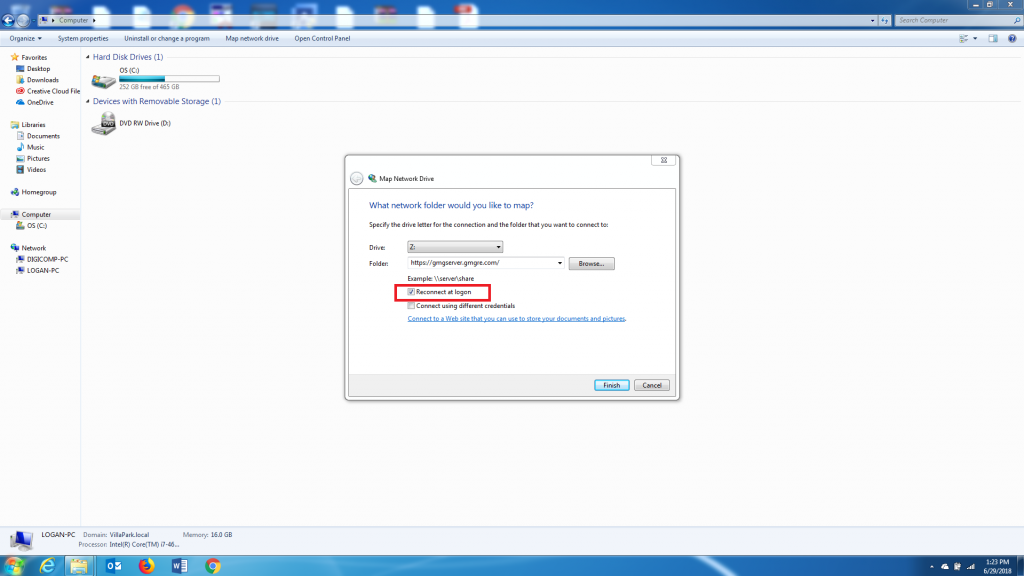
5. Enter the path to the shared folder, and make sure to check “Reconnect at login”
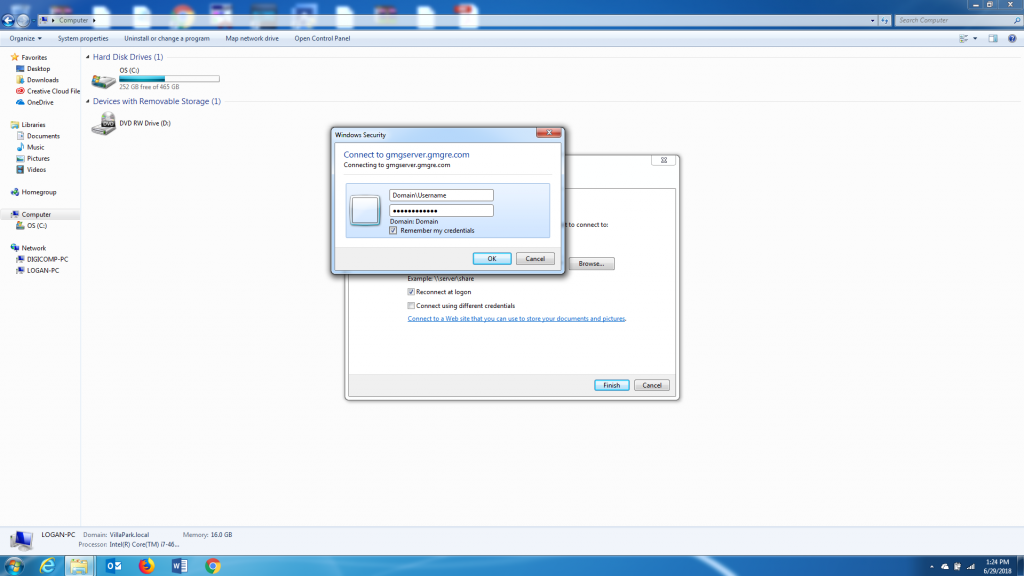
6. Enter your credentials, and you will see the drive appear under the Computer icon.