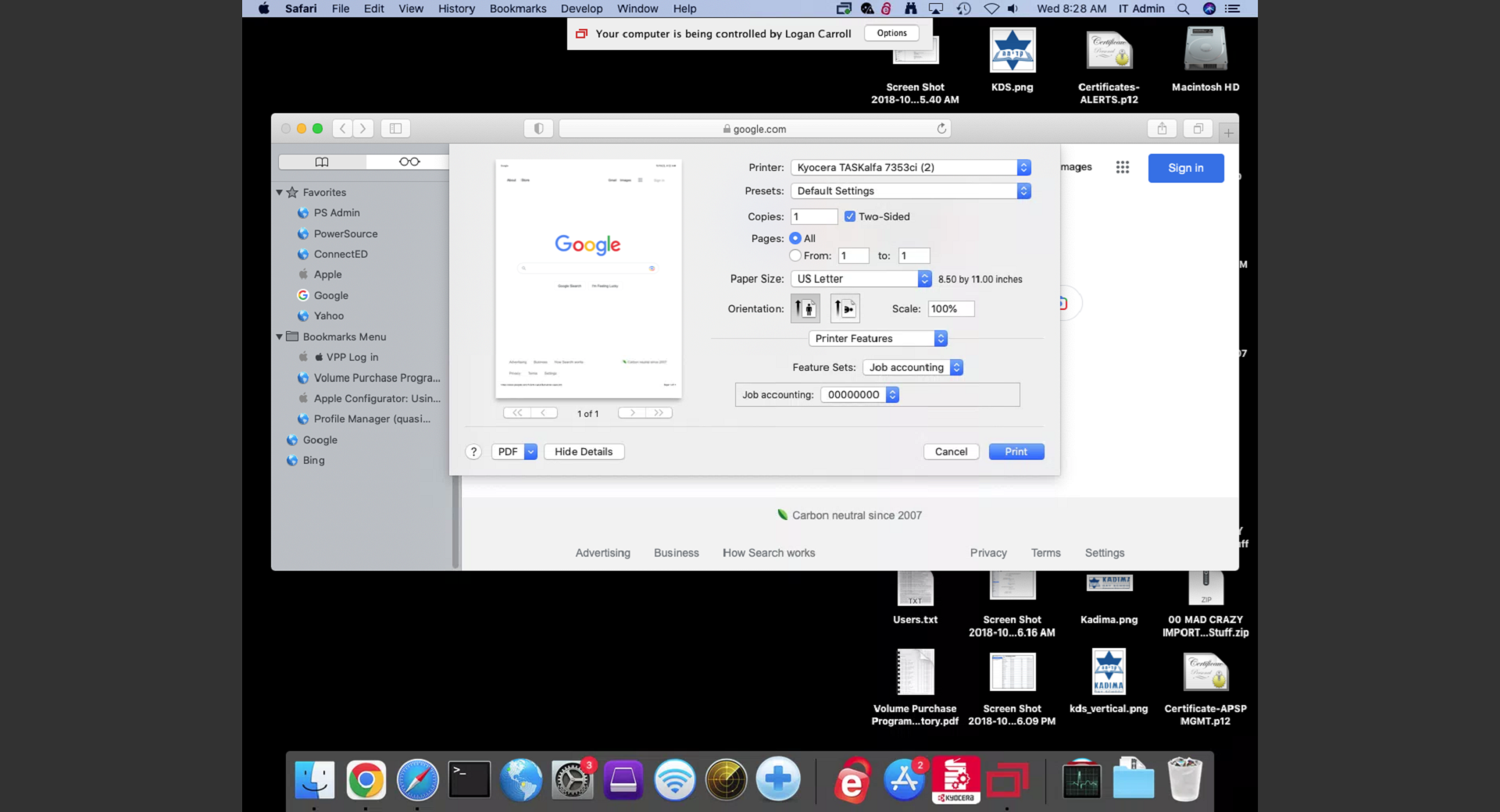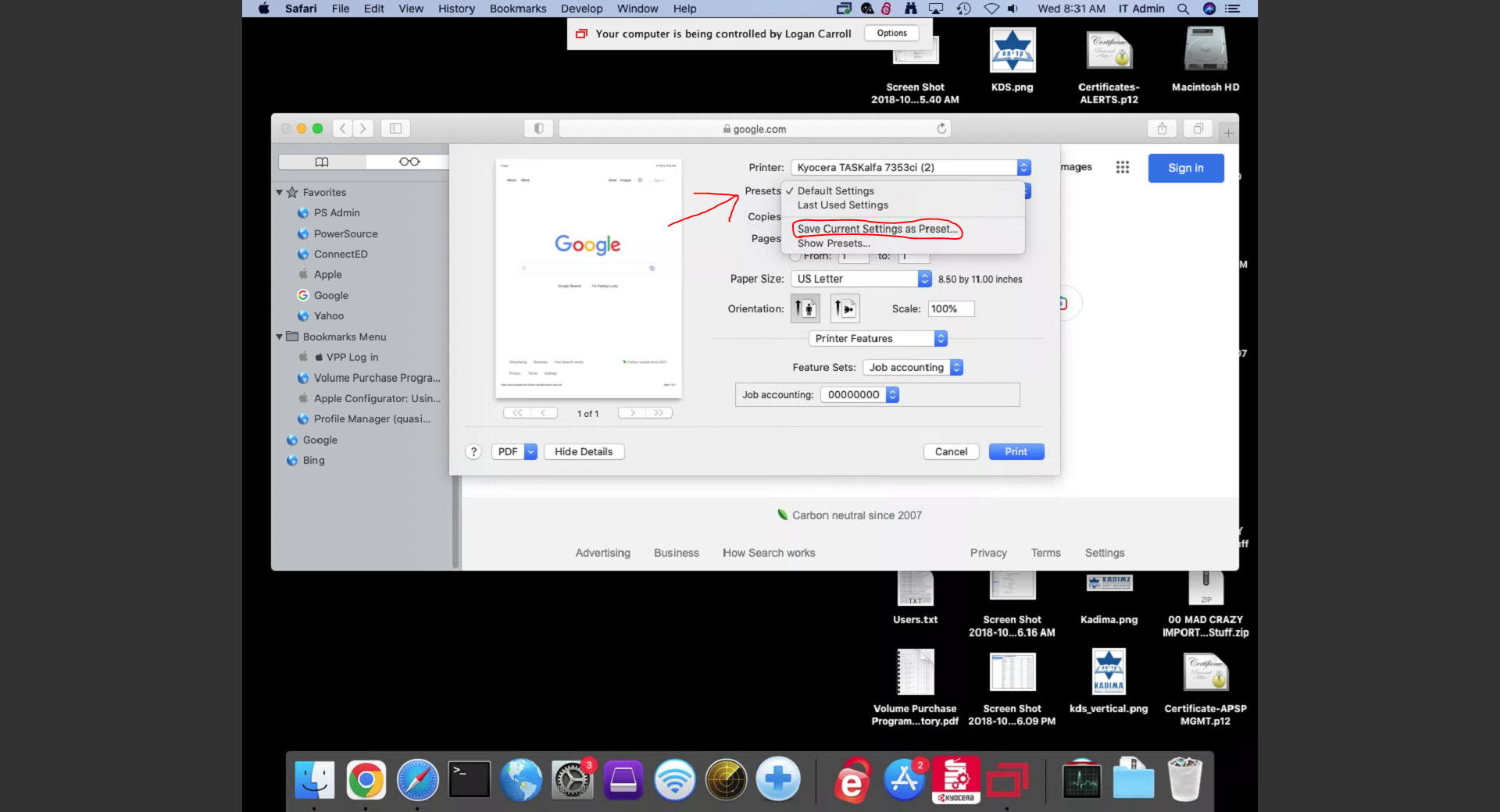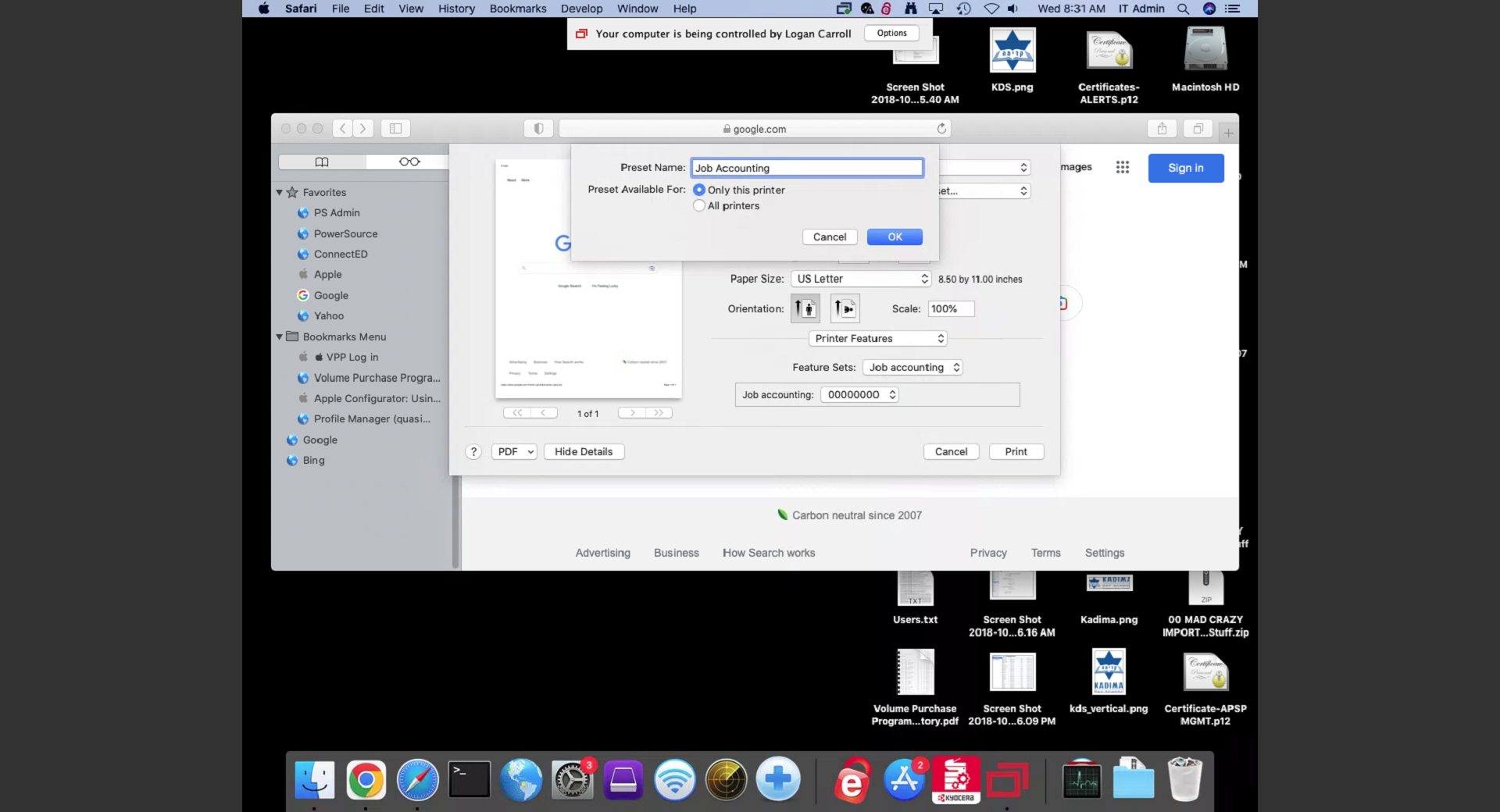1. Print from any program on your computer as you normally would. Once the print dialog box comes up where you select the printer, click on “Show Details” 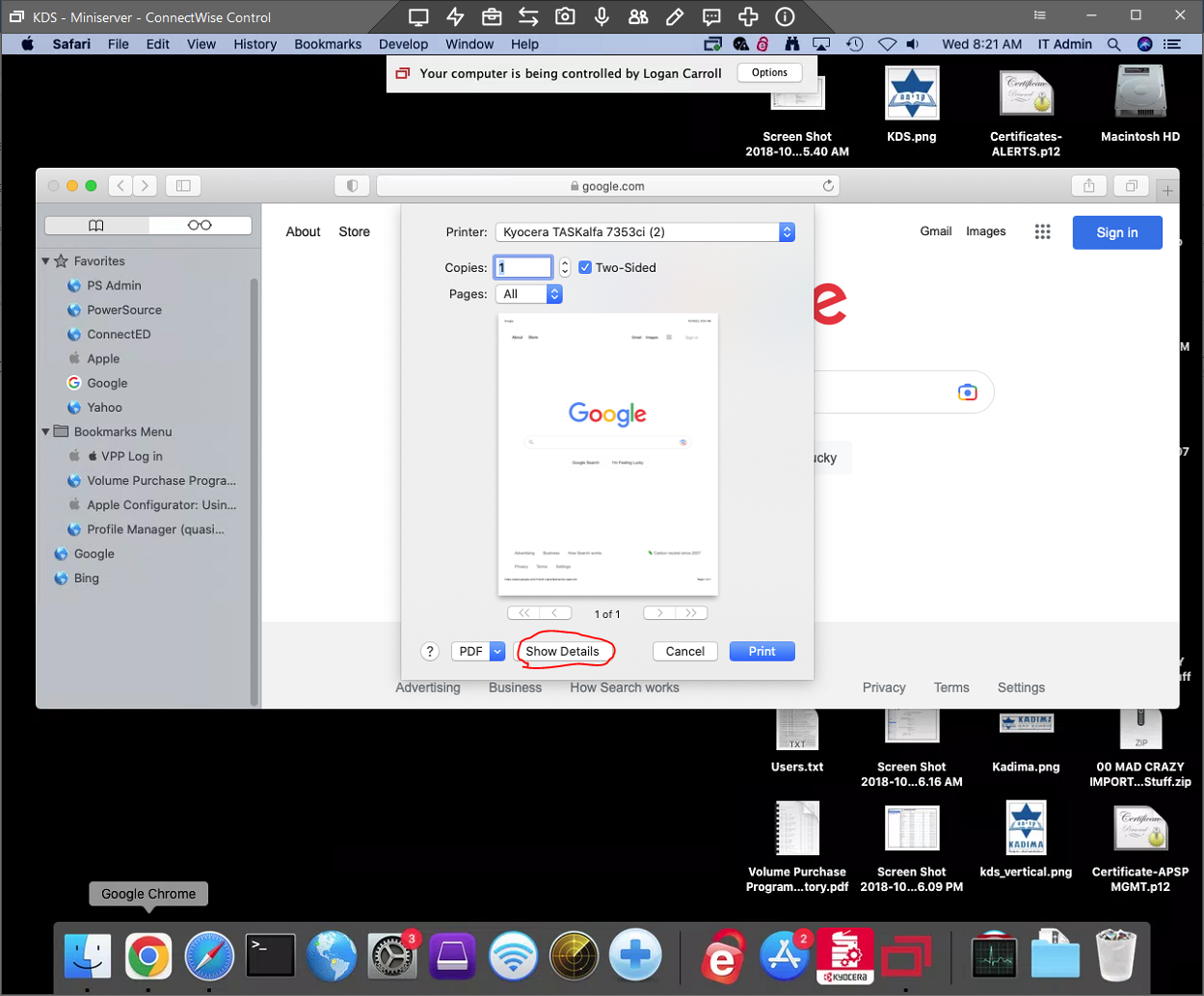
2. Then, click under where the page orientation settings are, where it says “Safari” or it may say “Layout” depending on the program you’re printing from. In the drop down that opens, select “Printer Features”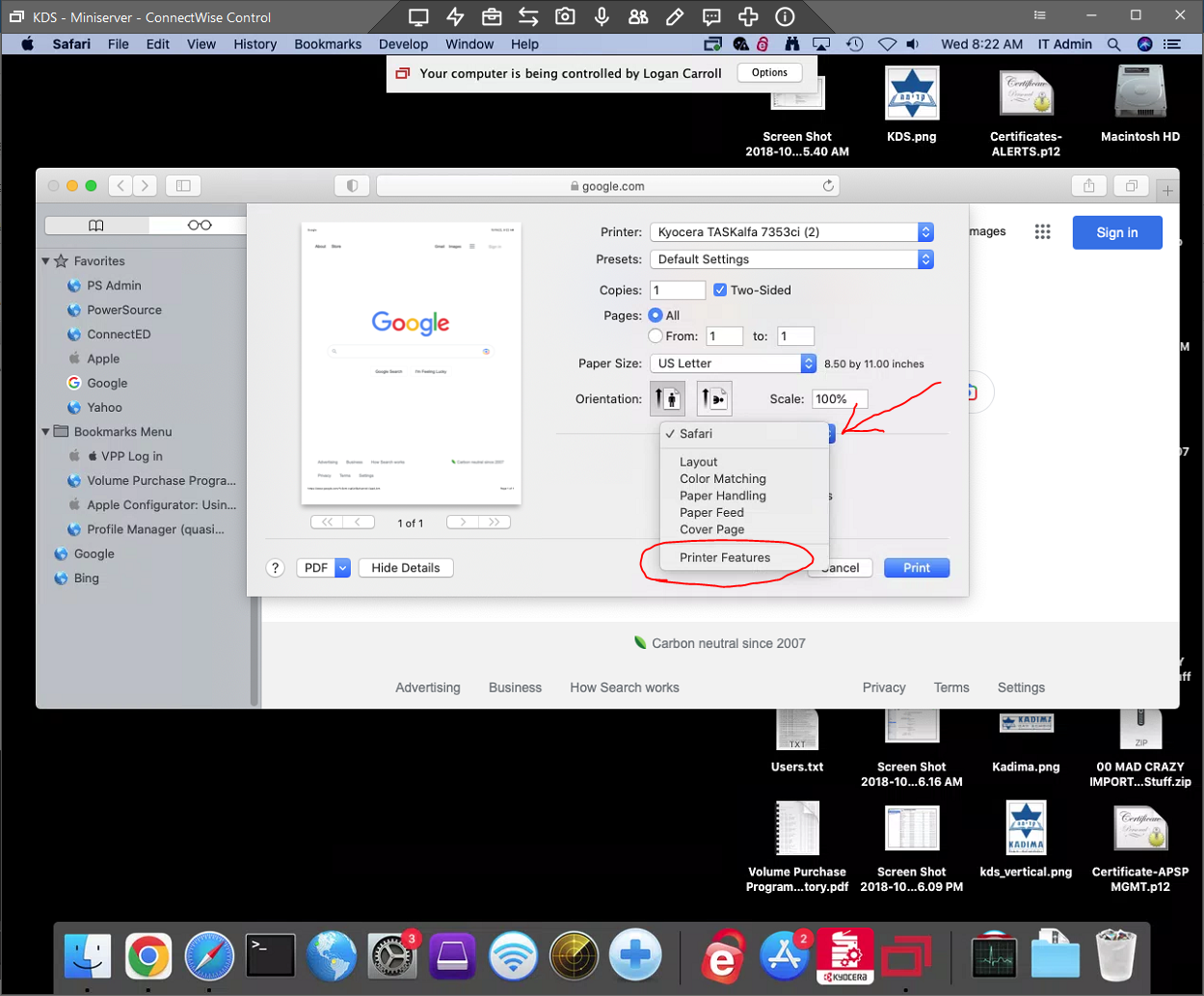
3. Next to where it says “Feature Sets” click the drop down box that says “JCL” and find Job Accounting. It will be turned off by default.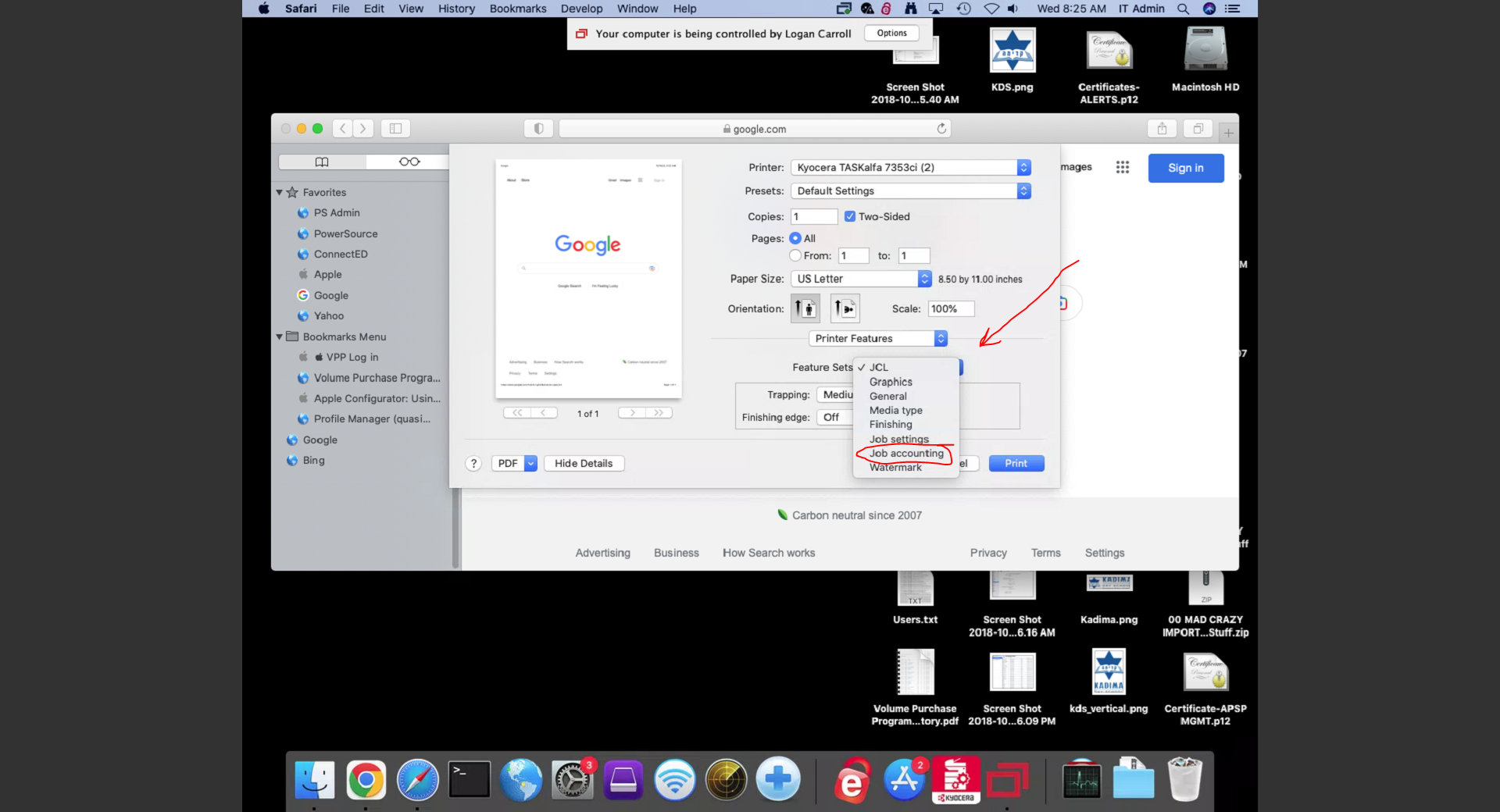
4. Click on Job Accounting, and change it from “Off” to “00000000”. Now you can hit Print and the document will print, but I recommend you save these settings as a preset so you don’t have to make these changes everytime you want to print. To do this, go to Presets and click the drop down. Select “Save Current Settings as Preset” and a box will come up where you can name a new preset. You can call it whatever you want, I’ve been using “Job Accounting” and make sure the box is checked that says “Only this printer”. Now anytime you print to this printer, this Job Accounting Preset will show up automatically.