Add a new user to Spokane Software
1. Login to Spokane with a username that has access to menu #77 General System Functions. Type 77 next to “Selection” and press Enter.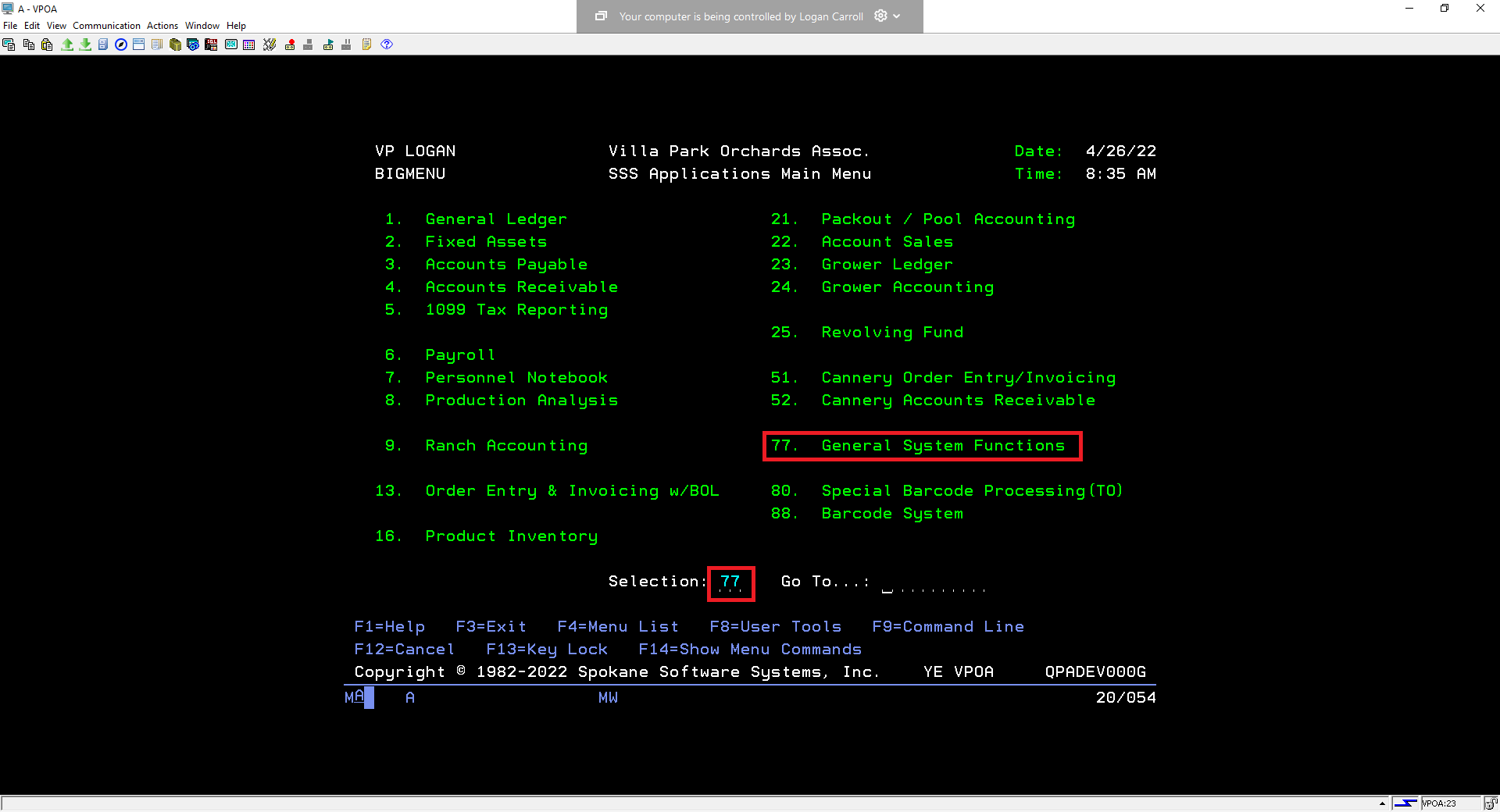 | 2. On the next menu, type 2 next to “Selection” and press Enter to go to the File and Library Control menu.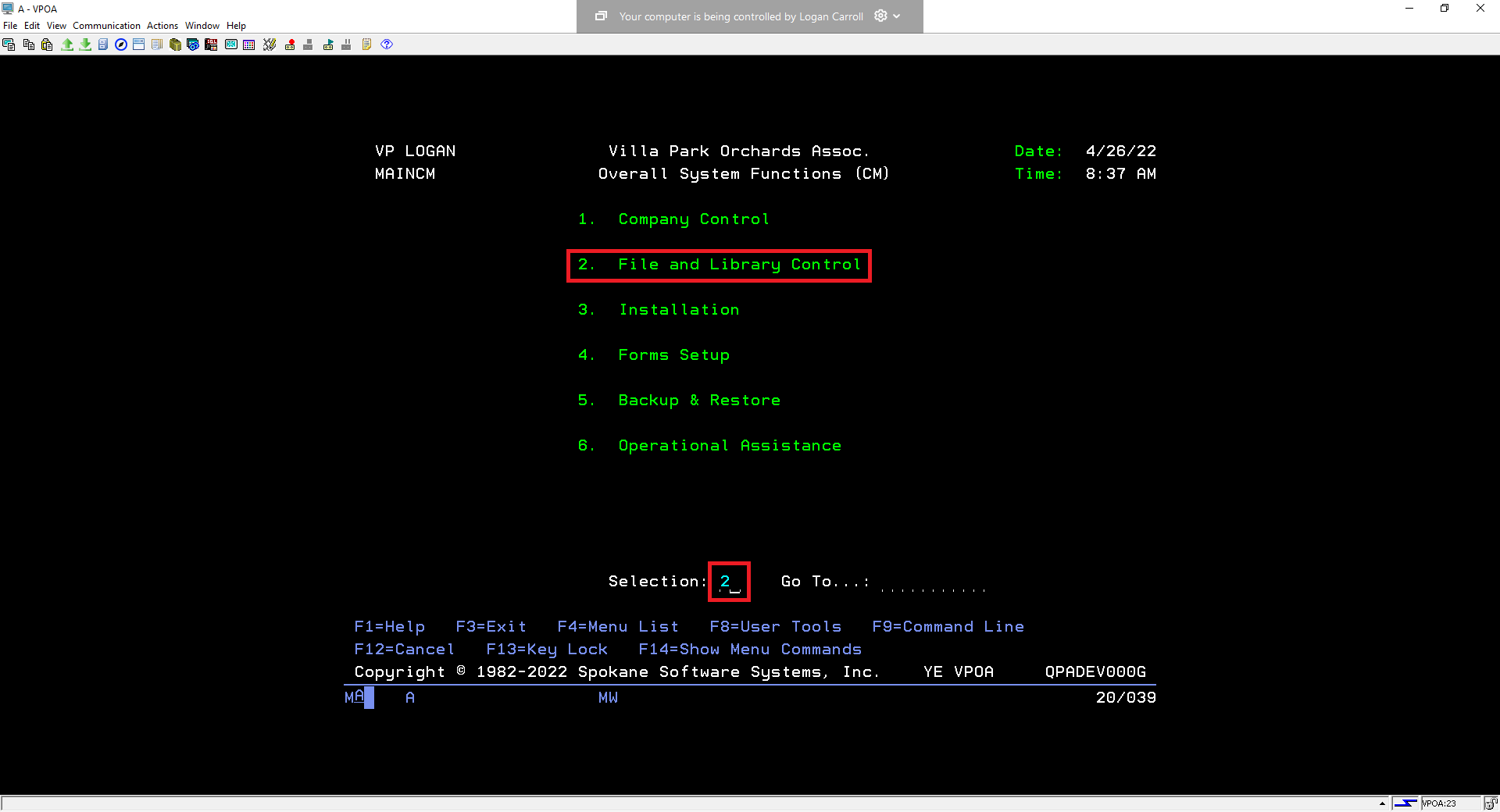 |
3. On the next menu, type 22 next to “Selection” and press Enter to go to the User Profile Maintenance menu.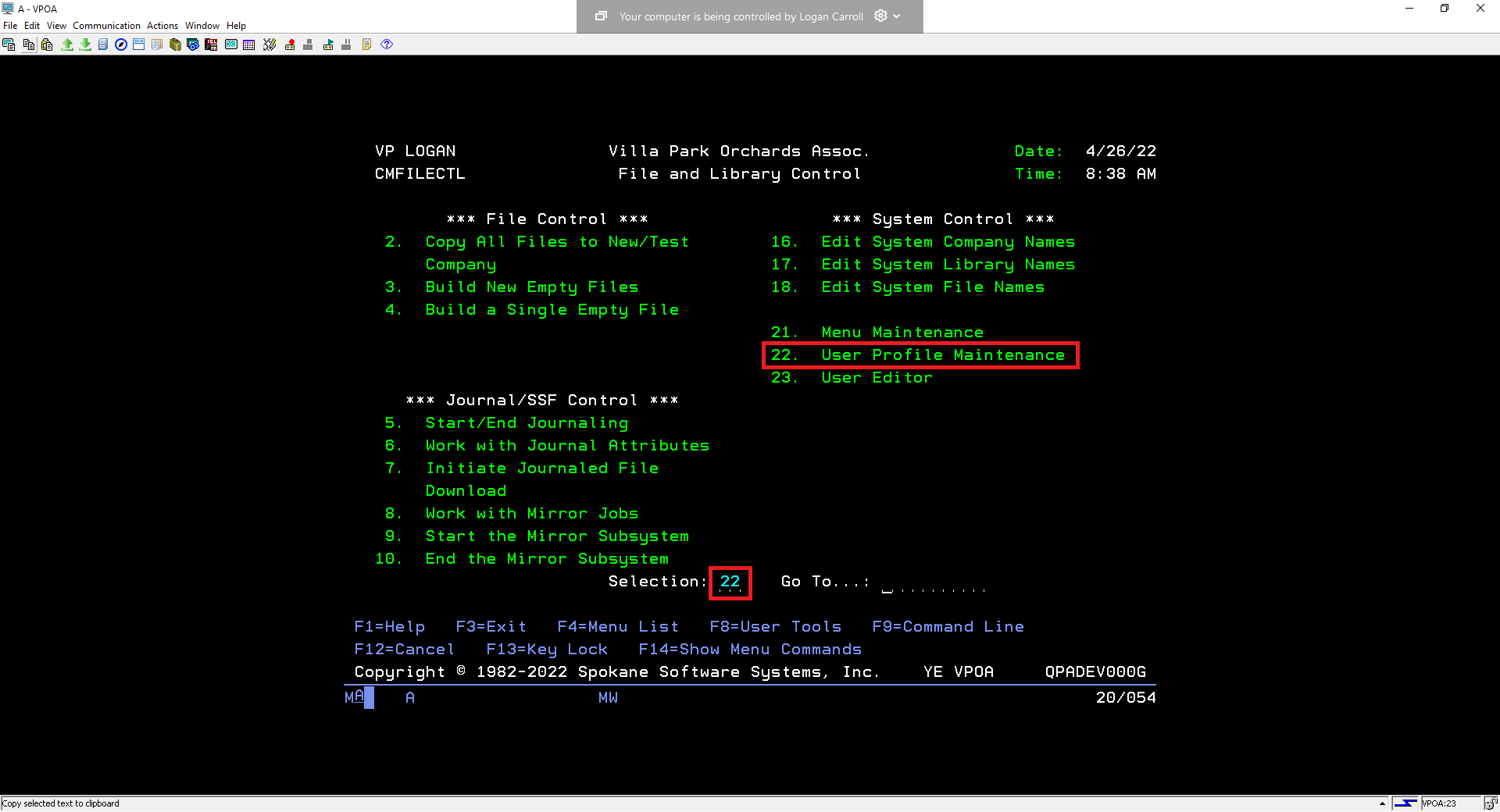 | 4. On the next menu you will see a list of usernames. At the top, on the line under Opt, type 1. Press Tab to move to the next field under “User Profile” and type the users name. Press Enter.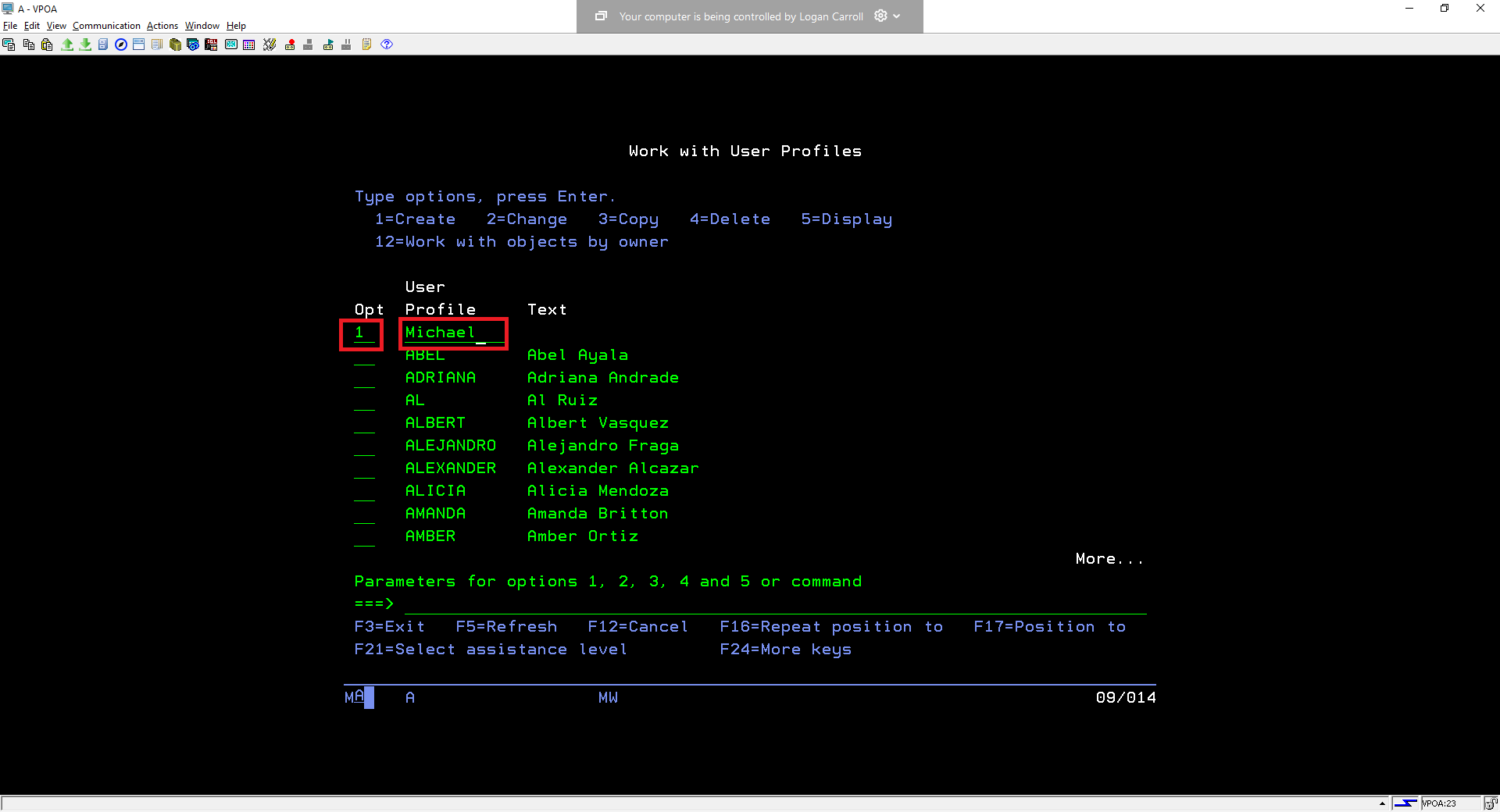 |
5. On the next screen you’ll see a list of attributes for the new user. Use the arrow keys to navigate down to the field to the right of “Password” And type in the desired password for the new user and press Enter.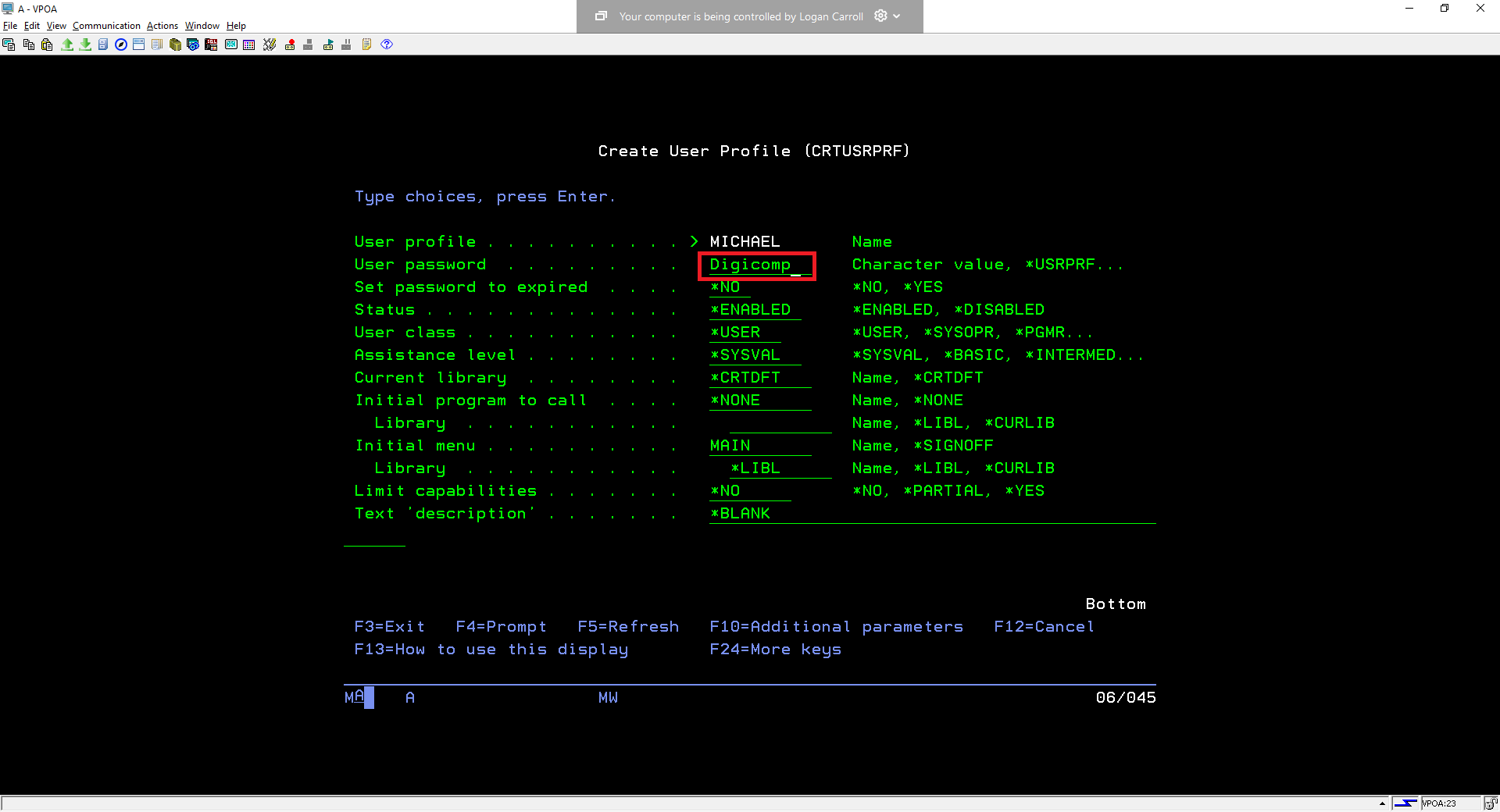 | 6. Your screen will return to the list of users. Press F12 once to return to the previous menu. On that “File and Library” screen, enter the “User Editor” menu by typing 23 in the field next to “Selection” and press Enter.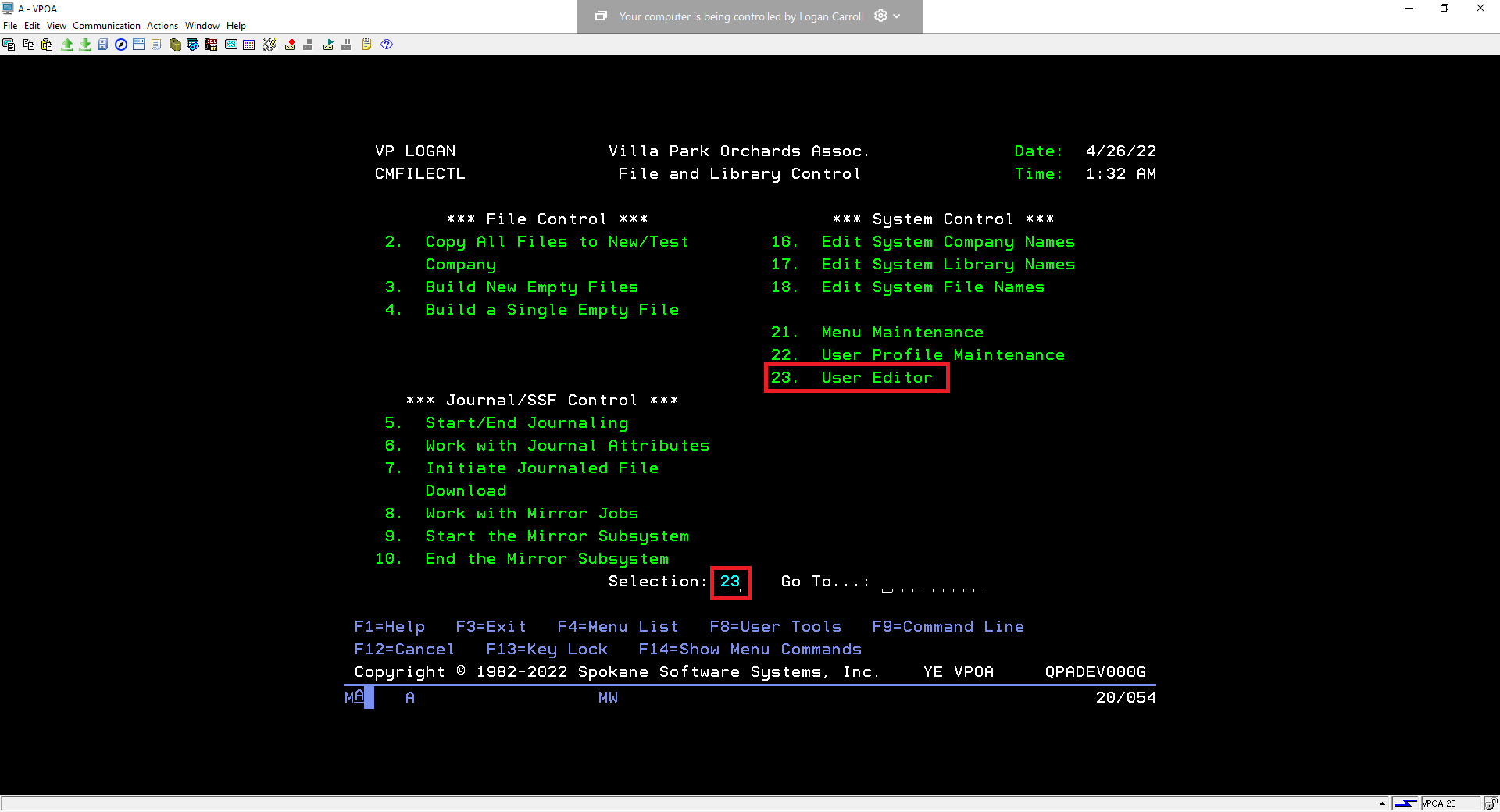 |
7. On the next screen “User Information Editor” Press F6 to add a user.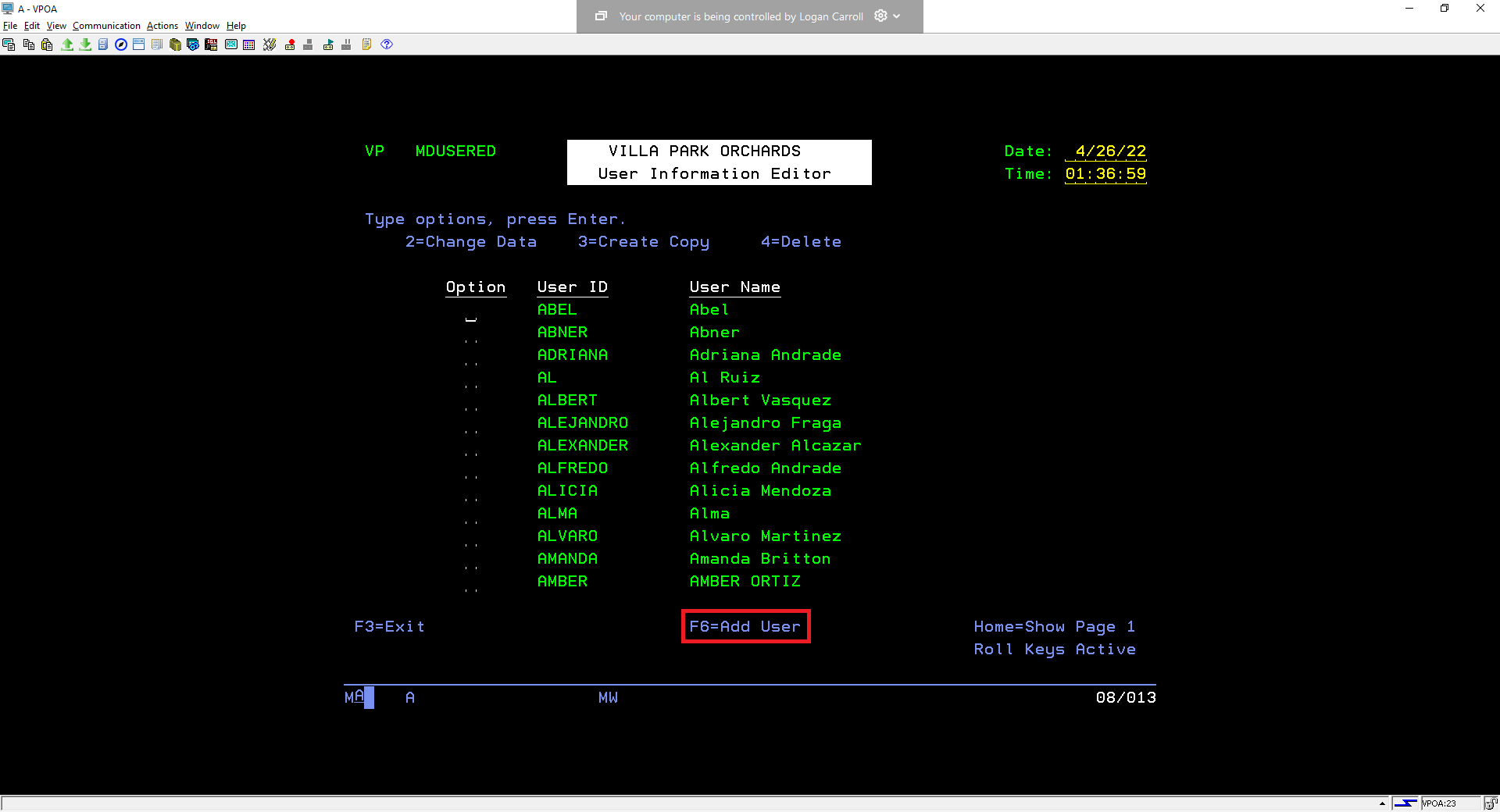 | 8. On the next screen, you’ll need to type in the username for the new user to the right of “User ID”, and their full name in the field to the right of User Name. Press F10 to complete the user creation.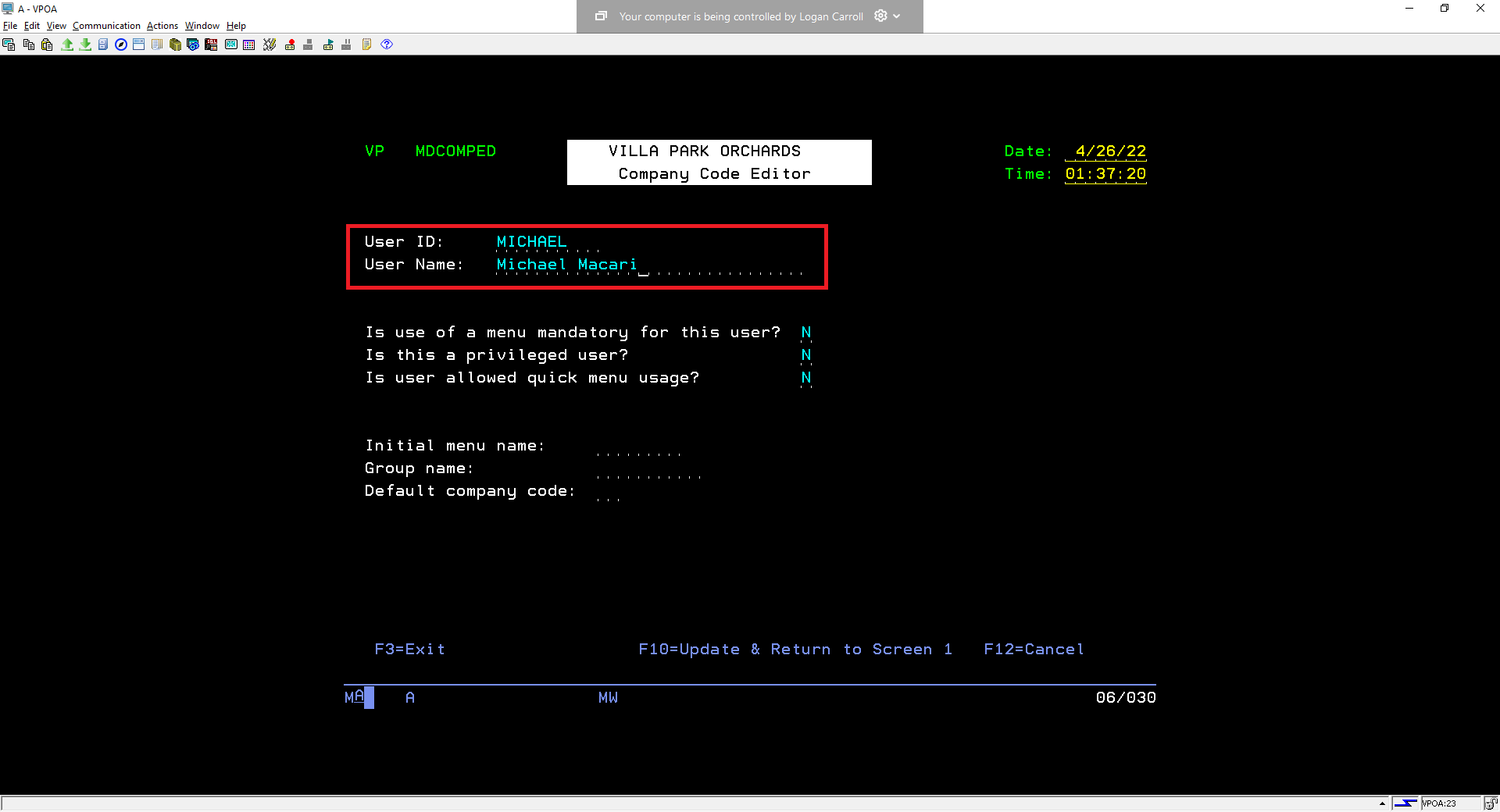 |
